QuickBG is a windows-based software. After opening an existing file or creating a new file, the main window interface with split panels will show up. The top panel, called Graphics View, provides a graphic image of the bridge geometry. The bottom panel, Data Explorer, provides the explorer of data information where there are some tabs. The panels can be resized although the overall dimension of the screen is fixed. To resize panels, bring the mouse between the two panels. When the mouse becomes a horizontal arrow, drag the border either to the up or down.
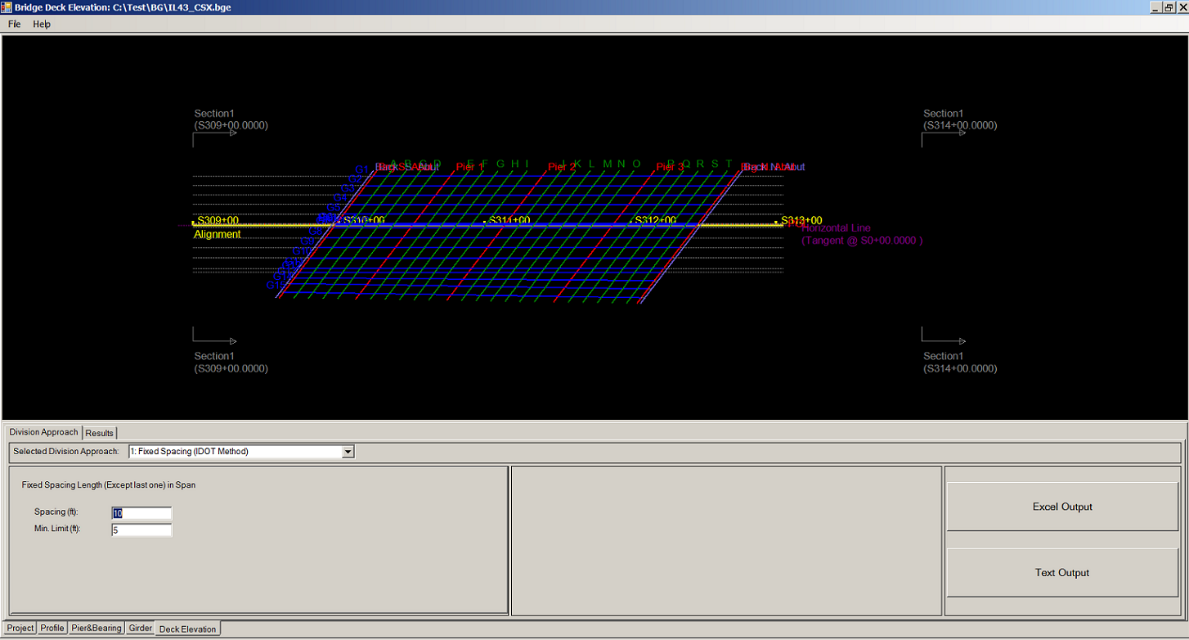
The graphics view is the primary means of viewing the bridge geometry. In order to use the graphics views effectively, QuickBG uses mouse actions to apply panning and zooming effects.
Pan: Click the left mouse button and hold to move the drawing to pan left, right, up, and down.
Zoom: Click on an area of the graphics window and use the mouse wheel to zoom in and out.
There are several options to edit an entry. The user can either modify or edit the values in the program’s table cells or through the use of an Excel spreadsheet.
Data Entry or Edit within the program’s table cells
The tab key on the keyboard allows the user to maneuver the date entry horizontally;
The enter key on the keyboard allows the user to maneuver the data entry vertically;
To copy or paste any data, put the cursor on the table cells and right click the mouse, a floating menu appears. Choose either Copy or Paste button from the menu to perform the desired action.
To delete an entry, put the cursor on the first column of each row (the gray column) and right click the mouse; a floating menu appears. Choose the Delete Row button from the floating menu to remove the entry from the list. Note that when cursor is on the data column, the data cannot be deleted, the cursor must be on the gray row in order to perform the Delete Row command and the entire row of data is removed.
Data entry or Edit using an Excel spreadsheet
The data can be created in an EXCEL spreadsheet and then copied to the program’s table cells using the Copy and Paste button from the floating menu. Vice Versa, users can edit any existing data by copying out the data to spreadsheet and once done editing, copy back to the program’s text boxes using similar commands.
The
The
There are three types of horizontal controlling curves defined in QuickBG:
In curved bridge practice, it is convenient to set a horizotal straight line to be tangent to alignment
curve at a specific station point and then mark all bridge geometry dimensions based on this horziontal line instead of
the alignment curve. QuickBG names this line as
The
The profile grade consists of a sequence of vertical curve segment. Each segment is defined by PVI (Point of Vertical Intersection) station, PVI elevation, LVC (Length of Vertical Curve), initial roadway grade G1 and final roadway grade G2 in percentage. The values of station and elevation for PVC (Point of Vertical Curve) and PVT (Point of Vertical Tangency) are computed from the input values. If two consecutive segments are not directly linked, QuickBG automatically insert a line segment to connect the PVT point of the first one with the PVC point of the second one.
Cross section is input by setting the slope in percentage across the bridge from the
Fig 1. Curved cross section segment
Typically the
Double click the cross name in the list to select it for view and edit.
In this Tab, cross sections defined in the previous
Straight lines that transversely cross the alignment are called
QuickBG provides two ways to define Pier lines and Dummy lines.
The first way, called
The second one,
There are three types of distance measurement:
Perpendicular distance between parallel Lines
Arc length along the Alignment Curve
Along Horizontal Base Line
Fig 2. Type of Distance Measurement for Parallel Lines
As mentioned above,
Deck elevations are computed along
The regular girders are those which could be formed by simple offset from the alignment or the Horizontal Base Line. Offset is a very convenient way to create new girder because only offset value is needed. Please note that offset for circular curve is to create a concentric circular curve.
In "Irregular" input, girder line consists of a sequence of points where the girder line intersects with
QuickBG gives three distance measurement methods to define the location of the intersection point between girder line and transverse line.
Distance measured along the specified transverse line, from the point where the specified transverse line intersects with the alignment curve.
Distance measured along the specified transverse line, but from the point where the specified transverse line intersects with the Horizontal Base Line.
Perpendicular distance from the Horizontal Base Line.
Fig 3. Type of Distance Measurement for Girder Points
Screed Elevation = Finished Top of Slab Elevation + Deflection due to slab weight and barrier weight
Thus, the input deflection data here is the deflection due to slab weight and barrier weight. The girder deflection shape is defined by specifying the deflection value at some points. Instead of using linear interpolation, QuickBG adopts B-spline method in determining the deflected shape to achieve high precision with even small amount of number of points.
The first column in the table gives the point location, which is the combination of the span number and the relative ratio in the span that it is located. For example, 2.25 refers to the quarter point in the second span, the whole number 2 represents span No. 2, and the digital number 0.25 means the quarter point in span 2. Downward deflection is positive. Please note the defleciton is in the unit of inch, not feet.
The
QuickBG provides five different approaches to define the number of division points for each span.
Fixed Spacing (IDOT method)
This approach is adopted by Illinois DOT. The increments for elevation along girder line are 10 feet with any odd increment not greater than 15 feet or less than 5 feet placed at the end of a span. A new series of 10-foot increments begins in each respective span along the girder line.
The default value of spacing is 10 feet as required by Illinois DOT, but user could change the value to meet DOT's requirement. The last segement length limitation at the end of a span could be changed too.
Equal Spacing – Fixed Number of Spacing
A fixed number of spacing is applied to all spans. Each span has same number of division points equally distributed, but the spacing may be different for different span.
Equal Spacing – Limited Maximum Spacing
This approach limits the maximum value of spacing. The number of spacing in each span is calculated by dividing the span length by the maximum spacing value, and then rounding the result to the closest whole number not less than it. Both spacing number and spacing value may be different for different spans.
User Defined Number of Spacing for each Span
This approach allows each span having its own number of spacing.
User Defined Transverse Lines
Similar to the approach in defining pier lines in
The desired Deck elevation result can be obtained by clicking Button Excel Output or Text Output. The “Excel output” will automatically run Excel and show the results in Excel in the format required by IDOT.
The
The